Making WordPress faster starts with a rock-solid foundation: a high-performance hosting solution and well-coded themes & plugins.
But even if you’re on shared hosting you can have a faster website.
The easiest thing you can do to start making your WordPress website faster is to use a caching plugin.
When you use a caching plugin, it creates a static version of your page when someone first visits that page. Next time someone visits it loads that static copy instead of getting the server to process all the PHP code and MySQL queries again.
There’s no need to get into more details & technical explanation about caching; you only need to know that caching is good and it helps your website to be faster & more scalable.
From my experience, using a cache plugin will not massively and magically speed up your website, but it will make it more scalable, especially in a shared hosting environment.
So, scalability, not speed, is the main advantage of caching, in my opinion.
There are a lot of WordPress caching plugins; I’m not going to list them all here. Some cache plugins have a lot of features but, from a cost-benefit point of view, page caching has the most significant impact on your website performance.
So, if you want to improve your WordPress website’s speed & scalability without doing too much configuration, page cache is the only feature you need.
My list of recommended WordPress caching plugins:
WP Super Cache
I recommend WP Super Cache because it is very user-friendly. It’s free and easy to get started with, even for a beginner.
To set up WP Super Cache, install it, activate it, and go to Settings > WP Super Cache and check “Cache on” then click the “Status update” button to enable the page cache feature.
Gzip compression and browser cache also help, you can enable them from the Advanced tab.
WP Rocket
It is a premium plugin, for one site it costs $39, but I think it is worth it if you want a complete caching solution that is easy to configure.
Plugin features:
- page caching
- gzip compression
- browser caching
- CDN support
- Minification/concatenation of JS/CSS
- Defer JS loading
- Lazy Load
- Cache preloading
- Google Fonts optimization
I recommend this plugin because I like simple solutions. It requires almost no configuration, page caching is activated immediately, and that is enough to increase your website performance.
If you want more, you can play around with all the features, but if you just want simple page caching, WP Rocket is a good option.
WP Fastest Cache
This is a popular plugin among shared hosting customers; it has a lot of features:
- page caching
- minify HTML
- minify CSS
- gzip compression
- browser caching
- combine CSS & JS
- CDN support
To set up the plugin, install it, activate it, and go to the WP Fastest Cache admin menu item.
In the Settings tab, you can enable the Cache System, Preload, Minify HTML, Minify CSS, Gzip, and Browser Caching options.
That would be enough to make your website faster & more scalable.
Hyper Cache
The plugin’s developer says it was specifically written to work in low-resources hosting environments, like shared hosting plans.
I found this to be true, on the shared hosting environment that I tested, websites that used Hyper Cache could sustain higher levels of traffic than sites with other caching plugins.
When it comes to scalability, the only thing better than Hyper cache was caching at the server level.
Hyper Cache doesn’t have all the features of other plugins, but it does very well what matters the most – page cache.
To set up Hyper Cache, install it, activate it, and go to Settings > Hyper Cache. There are many options you can configure but to keep it simple just “Enable compression” and “Allow browser caching.”
However, there’s one thing I don’t like about Hyper Cache; you have to add code manually in wp-config.php.
I’ve seen cases when people just install and activate the plugin, but the cache is not working because they missed the notice to insert the code manually.
Except for that bad user experience, Hyper Cache is an excellent plugin for shared hosting environments.
Cache Enabler
This is my recommendation if you have a shared hosting plan and the hosting company doesn’t offer caching at the server level.
It’s a simple plugin that does just page cache. You can combine it with Autoptimize to minify and concatenate CSS and JS.
Install, activate and forget it. Dead simple.
Why no W3 Total Cache?
Yes, I didn’t list the W3 Total Cache.
It is a massive plugin, has a lot of options, I think it works best if you’re an advanced user who has a VPS or a dedicated server. I don’t recommend using it on a shared hosting plan.
It’s not a bad plugin, but I’ve seen many clients configure it wrong. It’s best you choose a more straightforward solution unless you know what you’re doing.
Caching at server level
This is not something you can do yourself; the hosting company does it.
This solution, to cache at the server level, consumes fewer resources so it’s more efficient and will give you better performance than using a WordPress plugin.
Some shared hosting companies use Litespeed + LSCache, and you need to install the Litespeed Cache plugin. No other caching plugins necessary. In my opinion, this is the best solution for shared hosting, if you’re looking for shared hosting for your WordPress website I recommend you choose a company that uses Litespeed and LSCache.
If you’re looking for better hosting than traditional shared, managed WordPress hosting companies handle caching themselves, and you don’t need a caching plugin (or not even allowed to install one).
If you want performance without setting up anything yourself, managed WordPress hosting is the way to go.
Conclusion
Whatever solution you choose, make sure it works correctly. Page caching is, as I’ve said at the beginning of the post, the simplest thing you can implement to speed up your website.
In our next post, we’ll talk about image optimization, another straightforward process that can help increase your website speed.
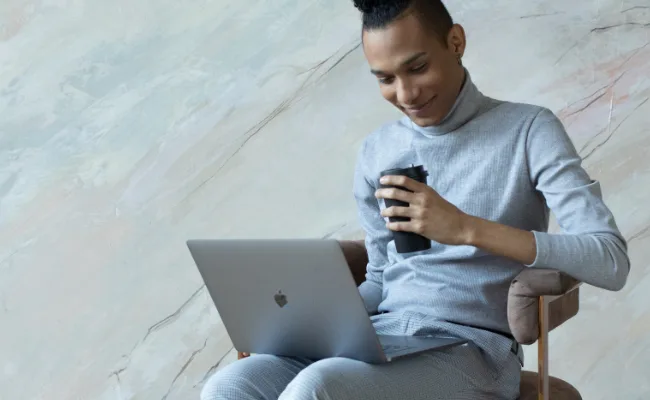
Leave a Reply