WordPress Playground is an open-source experiment to provide a running WordPress instance directly in your browser. You no longer need an experimental website on a local development machine to test themes and plugins. I firmly believe there is no more convenient method than WordPress Playground because it runs in your browser and doesn’t require a special setup.
You should familiarise yourself with WordPress Playground if you don’t have any clue about it. This article will delve into WordPress Playground, exploring what it is and how to make the most of it.
What Is WordPress Playground
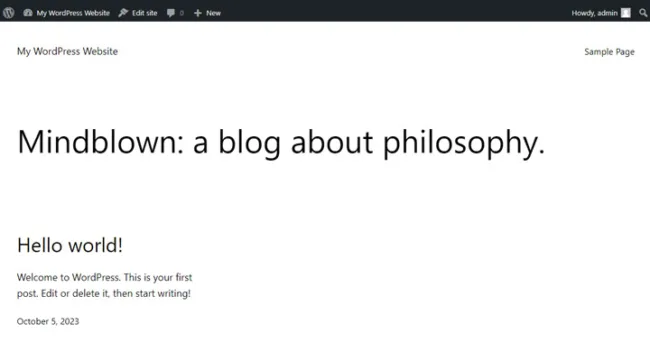
WordPress Playground is a development environment where users can safely experiment with WordPress without affecting live websites. It is still in the development phase and has some limited features, but overall, it works satisfactorily, and many users are pleased with it. So, you should anticipate new features and frequent changes in the near future.
The great benefit of this tool is its ability to spin up a WordPress website in the browser without requiring a server and a database. Moreover, you can choose different WordPress and PHP versions. Content creators, bloggers, and reviewers should look at it because Playground can be easily integrated into an app or website.
In a nutshell, WordPress Playground is a tool to test themes and plugins, develop websites, and learn WordPress.
WordPress Playground Anatomy
WordPress runs on PHP, a server-side language that stores data using SQL. Hence, how does it function directly from the user’s browser? Certainly, you can use this tool without having an idea about its anatomy, but it’s good to know how it works.
A WebAssembly-based WordPress runtime replaced the PHP scripting. Advanced users can refer to the documentation to learn more about this innovative approach. Instead of MySQL, WordPress Playground uses a plugin that runs SQLite. Lastly, a web server is implemented in JavaScript as a Service Worker to intercept the HTTP requests and interpret them in a separate thread.
WordPress Playground Use Cases
Adam Zielinski, the creator of WordPress Playground, is straightforward about his work – the tool was designed to generate a WordPress instance swiftly. This rapid creation of a WordPress instance was previously unattainable. WordPress Playground offers significant benefits and various ways to maximise its utility. Here’s a breakdown of its use cases:
Training Area for Newbies
Setting up a local WordPress development system or a local host can be time-consuming, even for intermediate users. Newcomers may find it daunting to install these configurations. For WordPress beginners, having a testing environment is crucial for learning the basics. Before the advent of WordPress Playground, establishing a testing environment posed significant challenges for amateurs. Thanks to Playground, creating your testing site is as simple as ABC.
Theme and Plugin Testing Area
WordPress Playground is an excellent tool for both developers and users. Developers appreciate it because users can test their products in a straightforward and effective environment. No matter how detailed a tutorial or documentation is, having a practical space for experimentation is more relevant. Users are delighted to have a powerful tool to test all the themes and plugins for their projects.
Embedded WordPress Install
Content creators and WordPress reviewers are excited about this tool because it lets them showcase a theme or a plugin directly in their blog posts. You can embed Playground on your website by using the <iframe> tag as follows:
<iframe src="https://playground.wordpress.net/"></iframe>
Construct a Website
I don’t recommend building websites using Playground, but certainly, it’s a real possibility. Bear in mind that you can save your work and upload it to another host.
Quick Tour of WordPress Playground
You don’t need any guidance to start using Playground. Type in its address – https://playground.wordpress.net/ and customise the WordPress install you need. Currently, you have three storage options:
- Temporary (your website disappears anytime you refresh the browser)
- Persistent (your website is stored in the cache memory of the browser)
- Live directory from your computer (your website is stored on your computer hard drive)
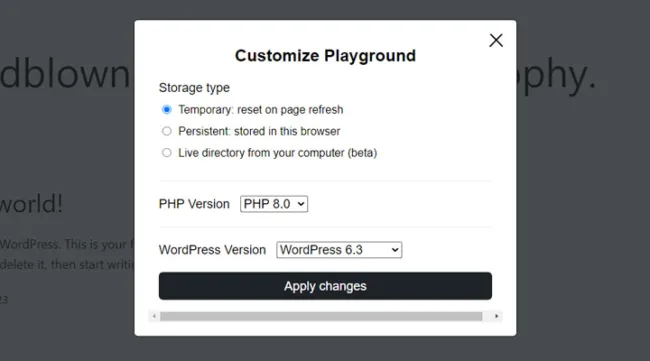
Next, choose the type of PHP and WordPress versions and press the “Apply changes” button to get your WordPress website. Hover your mouse over the “My WordPress website” button, and from the drop-down menu, choose “Dashboard” or “Themes”. Select “Dashboard,” and you will be directed to the WordPress dashboard admin.
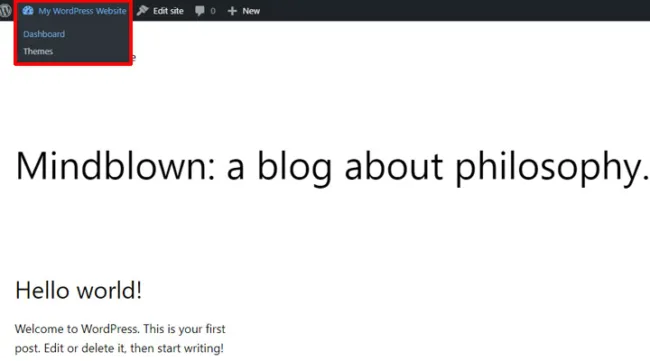
The major downside of Playground is the lack of connection to the official WordPress.org themes and plugin repositories. It means uploading new themes and plugins is the only way to add them. If you overcome this limitation, you can still enjoy a ‘WordPress-like experience’ directly from your browser.
Query API
Working with an Application Programming Interface (API) isn’t comfortable for most WordPress users. Yet, it’s pretty simple, even for less techie people. Go to the WordPress Playground documentation and explore the Query API. You will learn plenty of simple configurations that will simplify your work. The following examples are relevant:
- Install a theme by adding its name as a parameter to the Playground URL. For instance, you’d like to add the Astra theme from the WordPress repository. In this case, add the query parameter ?theme=astra to the Playground URL.
- Similarly, install a plugin; add the ?plugin=yourpluginofchoice, where yourpluginofchoice is the name of the plugin to install.
Limitations of WordPress Playground
WordPress Playground is still in the experiencing phase, so it may have unexpected glitches. Don’t worry; many talented developers and engineers are working hard to improve it. However, it has two major limitations:
- Unsupported network connection, so that users can’t access themes and plugins from the WordPress directory;
- Temporary access, meaning that every time you refresh your browser, whether intentionally or unintentionally, your work disappears. To address this, change the storage type to persistent mode, and your browser will store your work.
Wrapping Up
WordPress Playground is a time-saving tool that should have been developed years ago. Nevertheless, it’s great to have it now, helping us become better WordPress users and make informed decisions when choosing themes and plugins. Remember that it’s a freshly released project with room for improvement. You are welcome to join the team and contribute to making it an even better tool.
Leave a Reply